How to create your AWS access Key ID and AWS Secret Access key
In this guide I will show how to get started with S3 by creating your AWS credentials that Amazon refers as AWS Access Key ID and AWS Secret Access Key to access and manage Amazon S3 buckets:
- Step 0: creating your AWS account
- Step 1: connect to the AWS console
- Step 2: create your Amazon S3 keys
- Step 3: access S3 with your newly created AWS keys
Step 0: Create an account with AWS
If that’s not already done, you first need to create a AWS account:
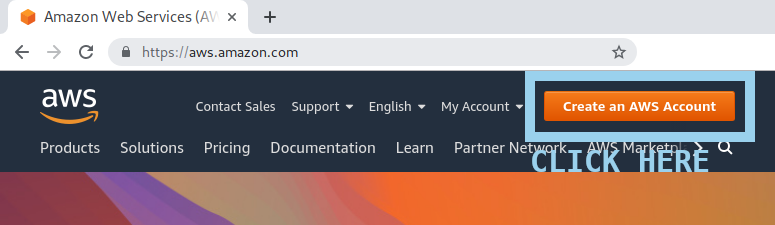
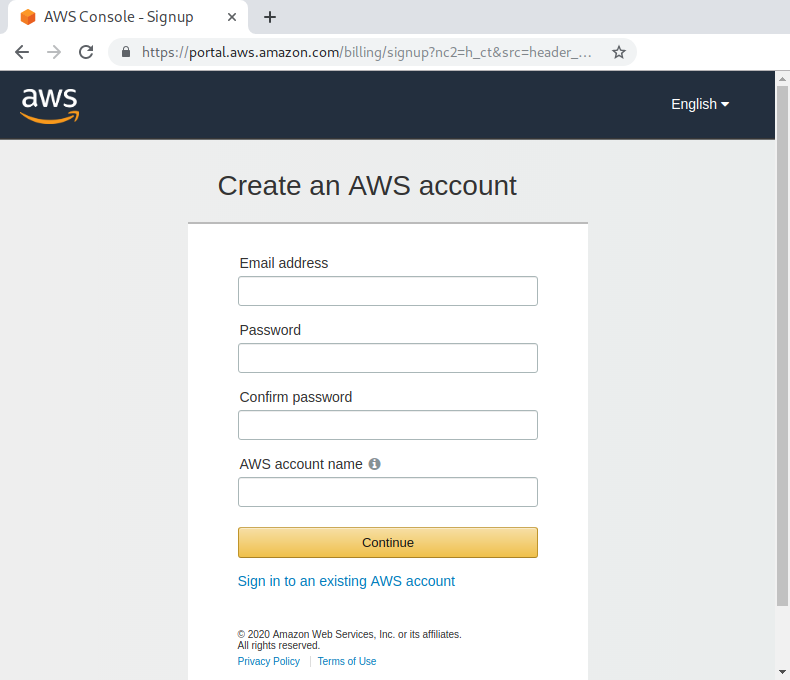
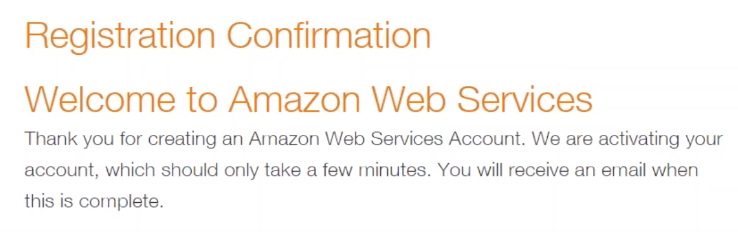
Step 1: Connect to the AWS console
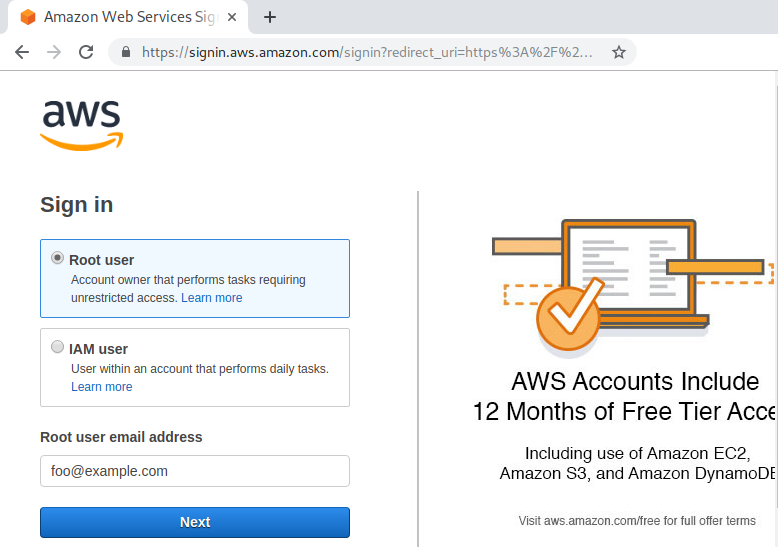
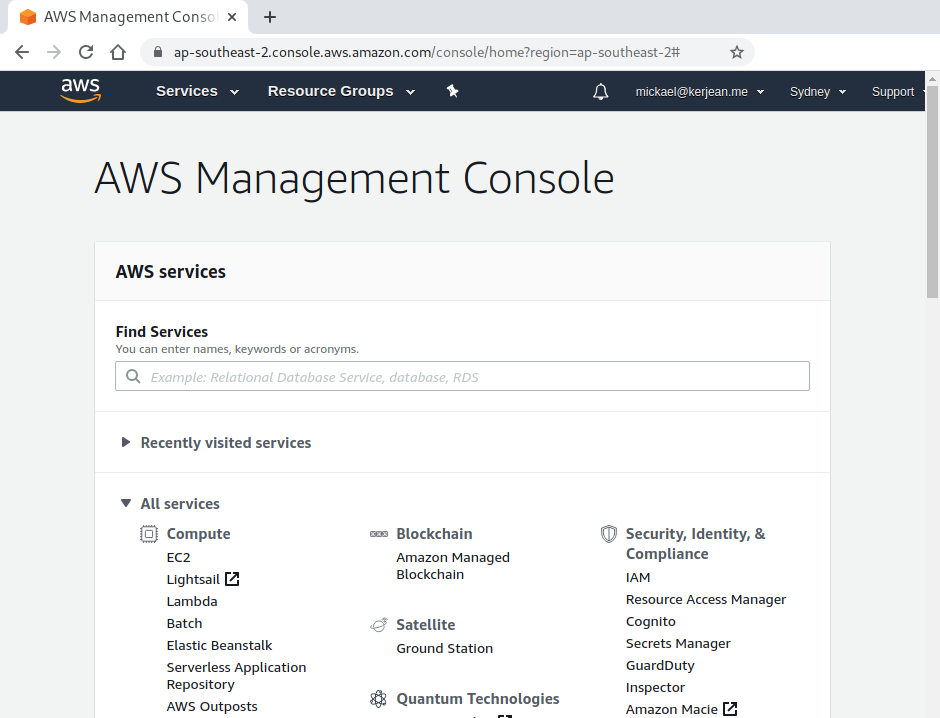
Step 2: Create your AWS access keys
1. using the direct link: https://console.aws.amazon.com/iam/
2. using the Find features search box from the admin console
3. locating the service from the admin console under Security, Identify & Compliance
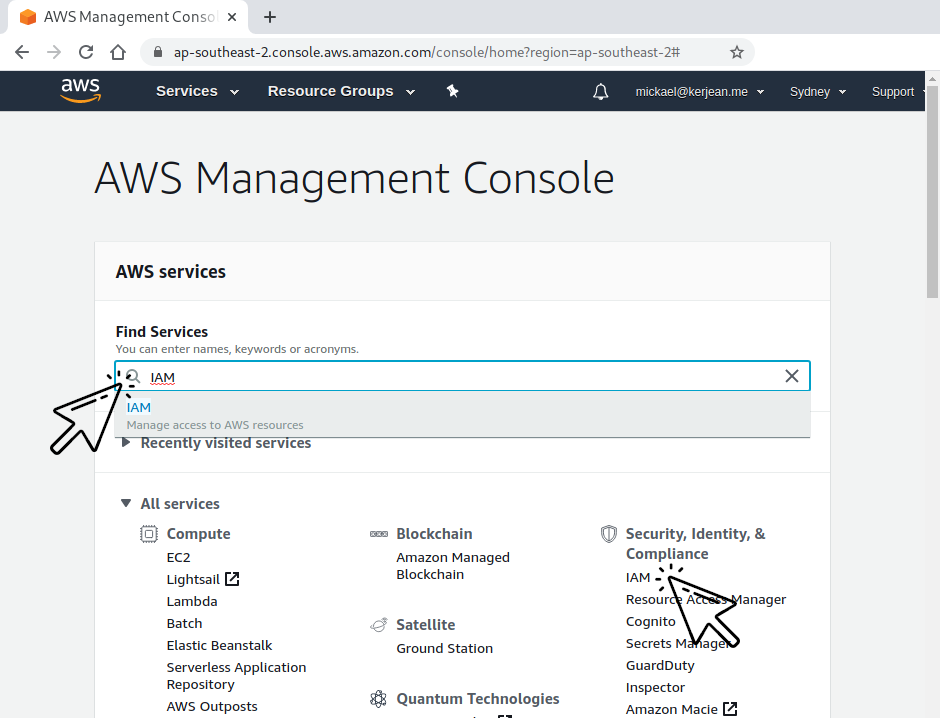
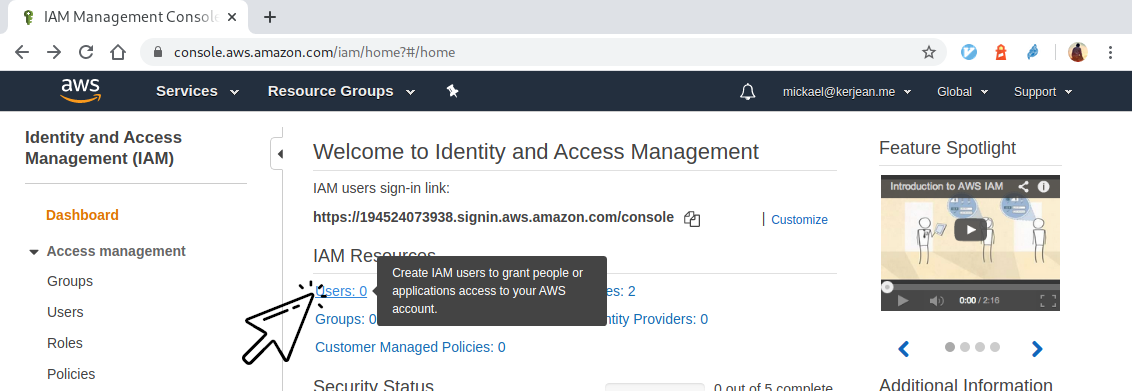
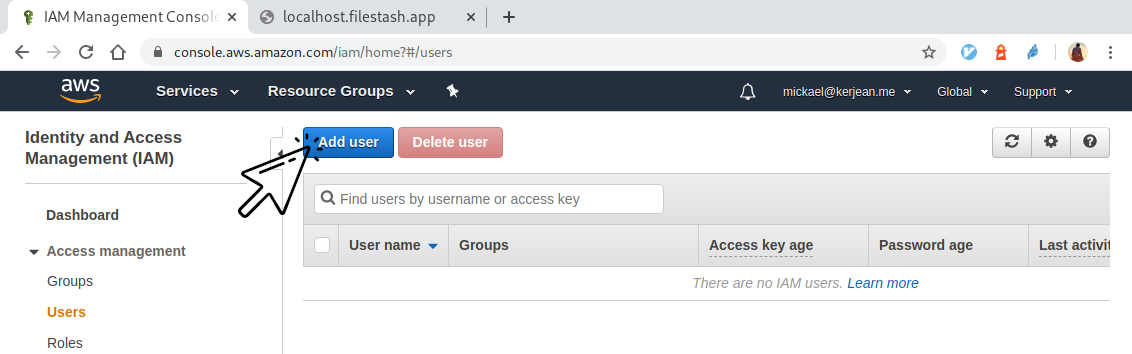
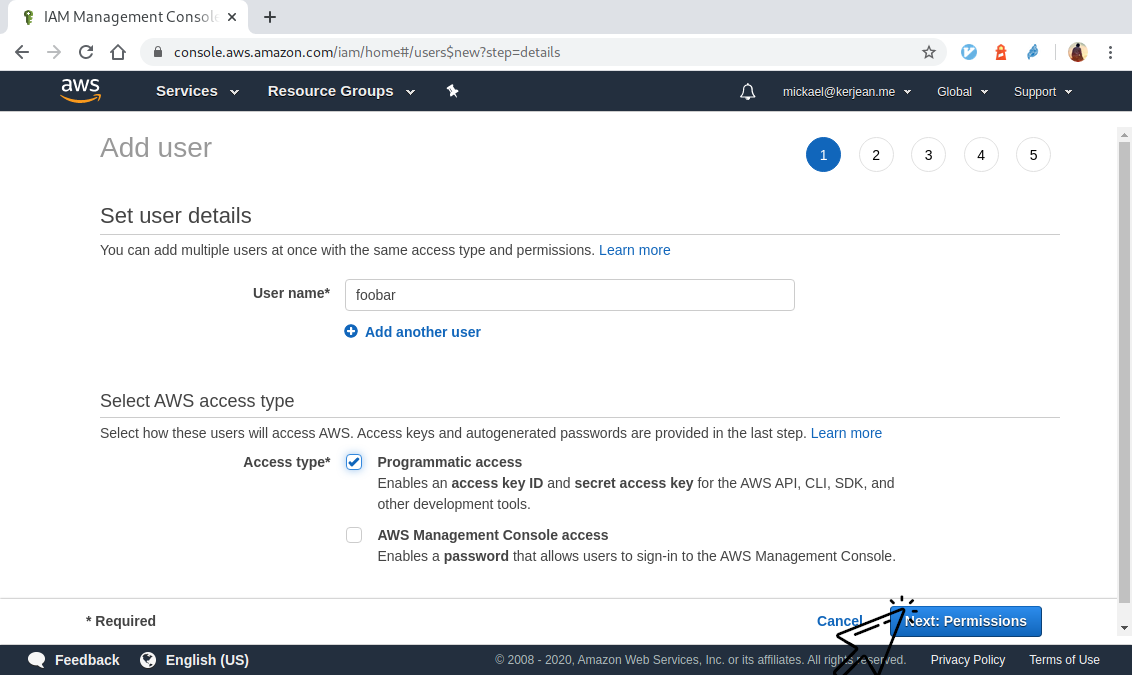
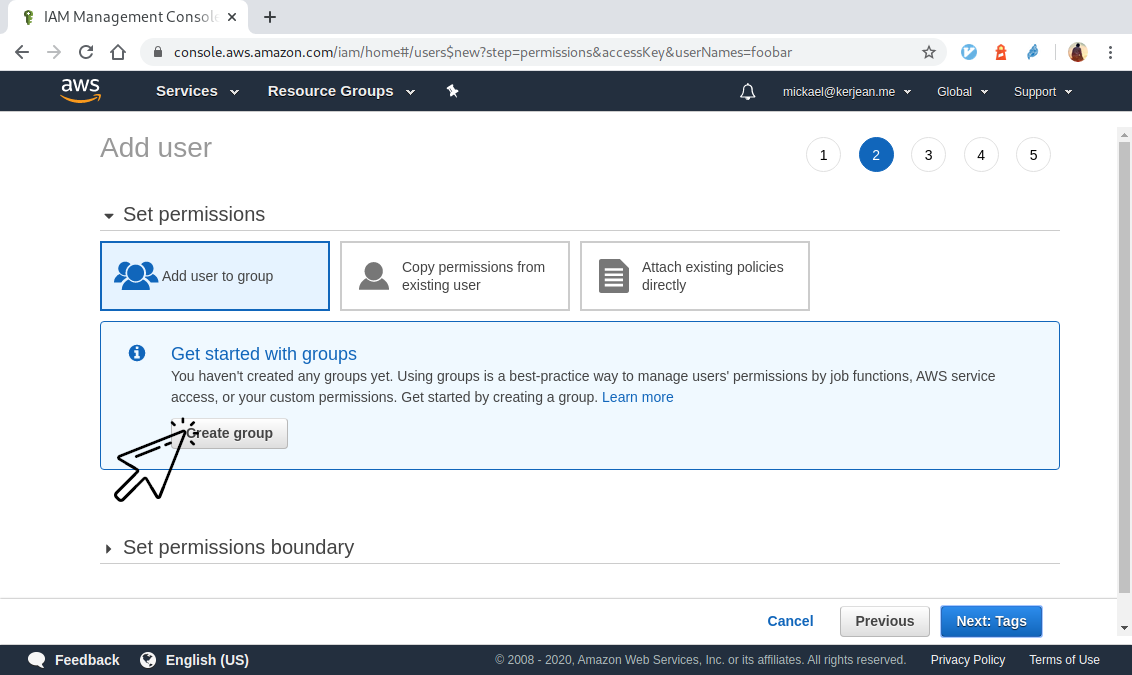
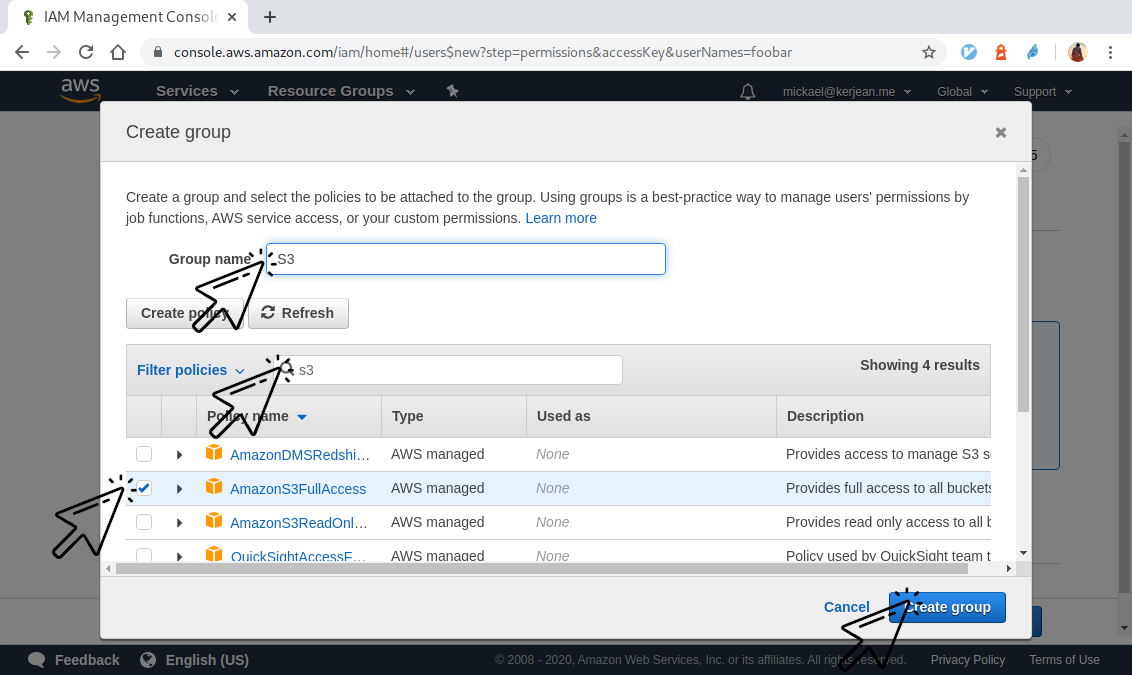
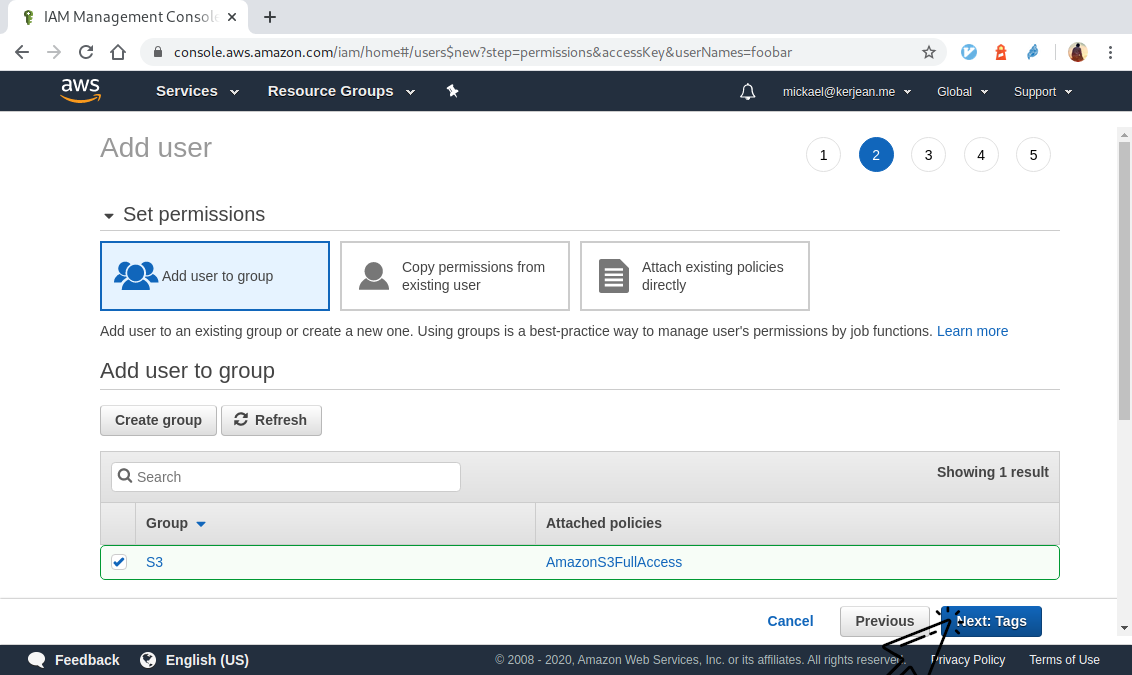
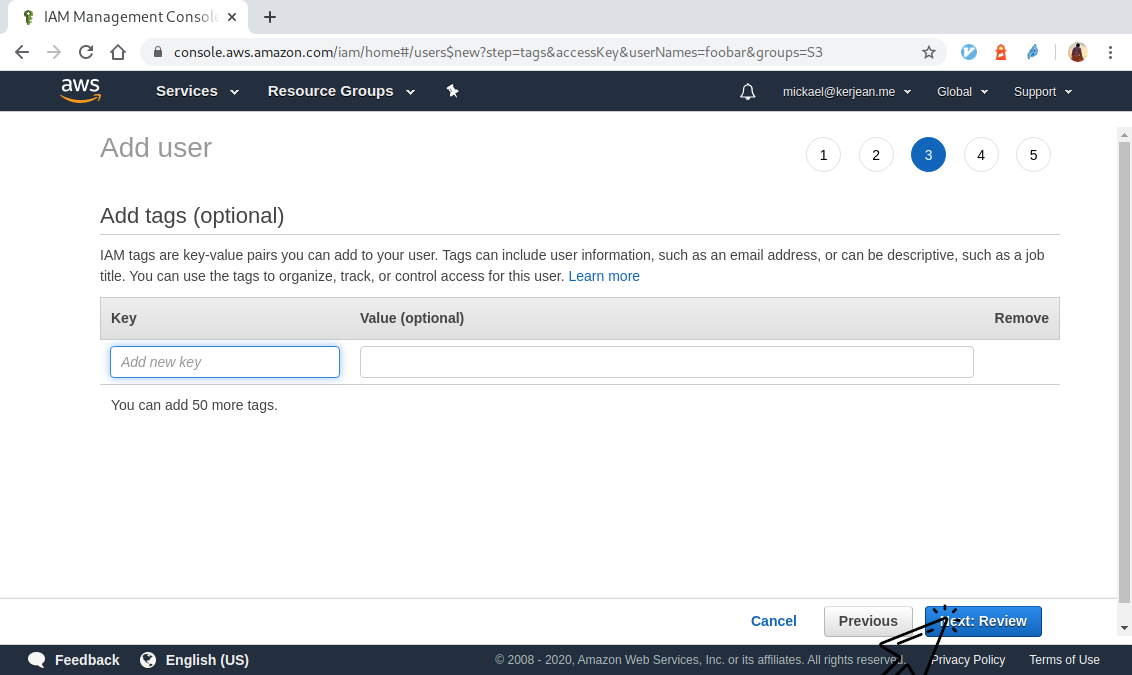
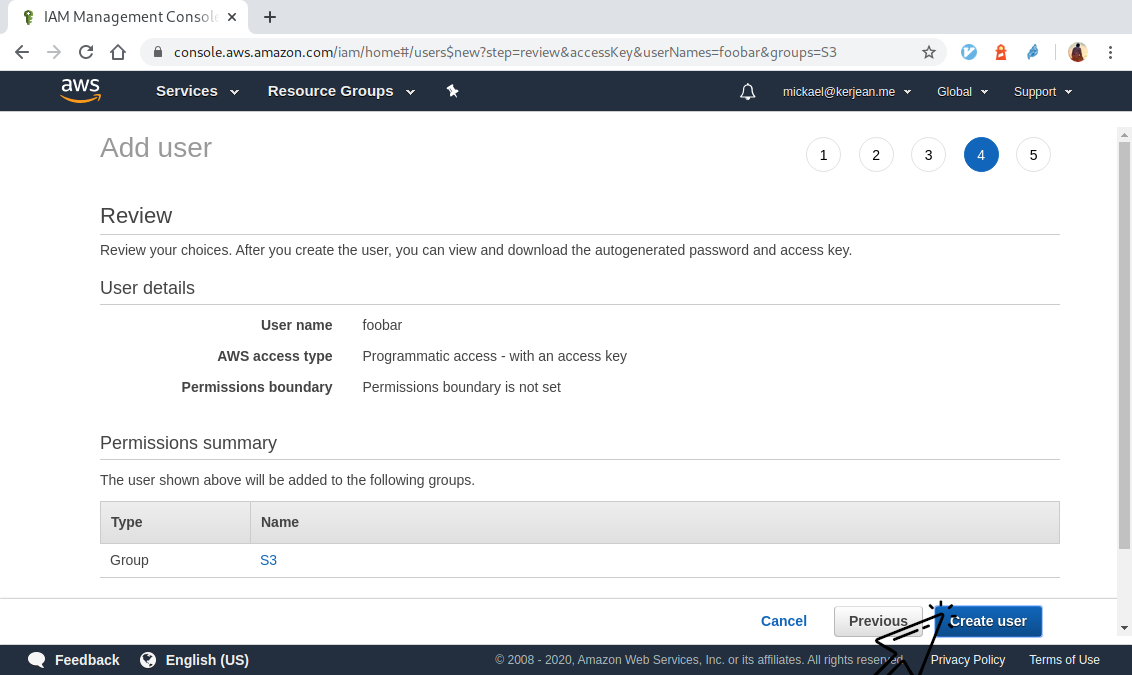
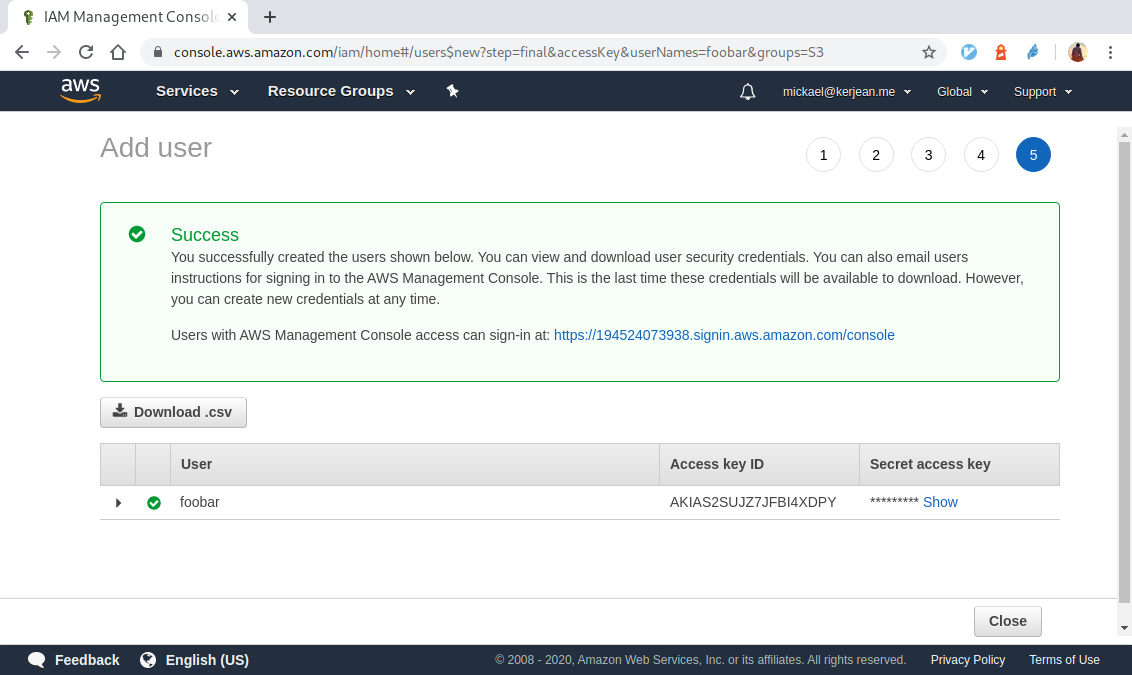
Step 3: Test your key is working fine by accessing S3
There’s many way to test if your S3 keys is working:
Our S3 browser and explorer thrives at making S3 user friendly by non technical users. With Filestash, you can easily edit / upload and explore your buckets, create shared links that are as easy to set up as on Dropbox and providing a range of access control to keep your buckets secure.
On premise or on the cloud, you can install the web client anywhere you want. Our code is open source if you feel like reading some code.